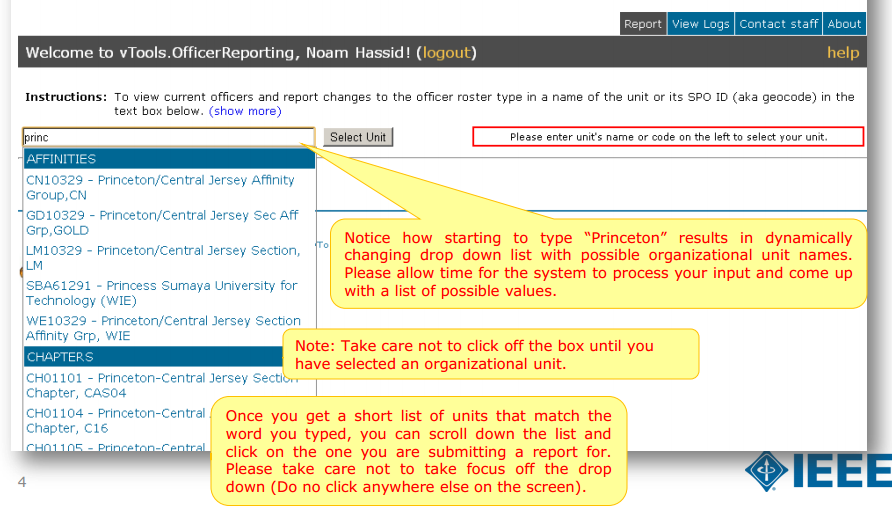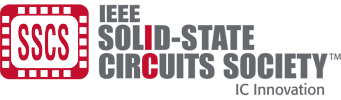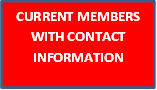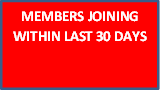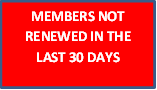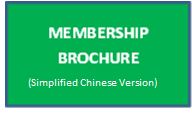Chapter Resources - On Demand
Chapter Best Practices Resources
Chapter Best Practices: This document contains very helpful information on everything from how to run a chapter and scheduling a Distinguished Lecture visit, to vTools reporting. Click here to access the Chapters Resource Document.
- Chapters Officers Meeting (Feb, 20, 2024) - Slides
- The Awesome World Enabled by the Transistor presented at Canyon Crest Academy High School, San Diego by Chapters Chair Alvin Loke (Feb 16, 2024) Slides
- Chapters Officers Meeting (Feb 21, 2023) -Video Recording and Slides
- Chapter Officers Meeting (Nov 9, 2022) - Video Recording and Slides (Chapters Update by Alvin Loke), Slides (PICO Overview by Boris Murmann)
- Chapter Officers Meeting (Sept 21, 2022) - Slides (Chapters Update by Alvin Loke), Slides (PICO Overview by Boris Murmann)
- Inspiring and Developing Tomorrow's Circuit Stars Webinar (June 29, 2022)- Video Recording and Slides
- Chapter Officers Meeting (March 22, 2022) - Video Recording and Slides
- Chapter Best Practices Webinar Recording (Sept 22, 2021) - Video Recording and Slides
vToolsOn Demand Chapter Reporting
Please click on the button for the report you would like to run. You will be asked to input your IEEE User ID and password. Once the report has run and appears on your screen, you just need to export it to Excel. The export option is located at the bottom of the screen. If you have any questions/problems, please contact Ashley Seda, SSCS Administrator.
NOTE: Reports may take a few minutes to run as you are accessing information through an IEEE server.
Virtual Event Resources
During this unprecedented pandemic, the health and safety of our members is our highest priority. All chapter events have gone virtual (web-based), as did many IEEE conferences. SSCS Distinguished Lecturers are now supporting virtual presentations at multiple sites. Webinars already enable virtual attendance.
We want to make you aware of several options to enable chapters to organize virtual meetings:
- Information on free remote conferencing and screen-casting tools offered by IEEE to chapters and sections is available at https://site.ieee.org/
vtools/remote-conferencing. All variants of WebEx linked from that page (including the Premium option for up to 1,000 participants) are free for chapters to use. Support for those platforms is available through Answer Central.
For virtual DL tours, the Society will purchase a Zoom license that can be utilized on request.
We encourage you to share your virtual events, if appropriate, with your neighboring chapters (in the same or close-by time zone).
After your virtual event, please log it on IEEE Vtools. IEEE is monitoring the events organized by the society Chapters during these difficult times.
Always follow the guidance of your local health authorities in planning your chapter activities.
If you have any other suggestions for how the society can help, please do not hesitate to contact us.
Virtual Background
- If you'd like an SSCS Virtual Background, here are three options to download. These are compatible with Microsoft Teams, Zoom, and WebEx.
- Download this zip file for all virtual backgrounds: VIRTUAL BACKGROUNDS FILE
IEEE vTools
vTools was developed and made possible for IEEE volunteers. The toolbox simplifies administration by offering web-based software, reduces time spent managing activities, and assists in member development. vTools is sponsored by the IEEE Membership and Geographic Activities (MGA) Department. MGA serves the needs of IEEE members by supporting IEEE Sections, Chapters, and Branches and is responsible for IEEE membership and member development.
vTools contains tools in various phases of development, from production, to pilots, to active development.
To report a meeting, update officer contacts, etc. using vTools
You can find the tutorials here:
*With regards to Officer Reporting - In order to make a new report, first select an organizational unit. You can either type in a name of the unit or its SPO ID (aka geocode). When you start typing a name, the system will use auto assist technology to come up with a list of possible organizational units, based on the text you type. Select a name in the drop down menu shown and click on the “Select Unit” button to retrieve and display current officer data for the selected organizational unit.
Selecting a Unit: Sample